Getting Started
Getting Started
Installation
Installation
Inspect Traffic
Inspect Traffic
HTTP Rules (Modify Traffic)
HTTP Rules (Modify Traffic)
Overview
Request Modification — Redirect URL (Map Local, Map Remote)
Request Modification — Replace Strings (Switch Hosts, API Endpoints)
Request Modification — Modify Headers
Request Modification — Modify Request Body
Response Modification — Modify Response Body
Request Modification — Modify Query Params
Request Modification — Modify User Agents
Request Modification — Delay Request
Request Modification — Map Local
Request Modification — Map Remote
Response Modification — Modify DOM/Inject scripts
Response Modification — Cancel Rule
Predefined Functions
Organizing Rule — Grouping
Organizing Rule — Import/Export Rules from File
Organizing Rule — Pause/Resume Requestly
Organizing Rule — Rule Operators
Organizing Rule — Advance Targeting
Organizing Rule — Sharing Rules
Organizing Rule — Pinning Rules
GraphQL - Modify Request & Response
Import / Export — Charles Proxy Rules
Test Rules — Test URL Condition
Test Rules — Test this Rule
Session Book
Session Book
File Server
File Server
Public API
Public API
Guides
Guides
TroubleShooting
TroubleShooting
Subscription & Billing
Subscription & Billing
Getting Started
Getting Started
Installation
Installation
Inspect Traffic
Inspect Traffic
HTTP Rules (Modify Traffic)
HTTP Rules (Modify Traffic)
Overview
Request Modification — Redirect URL (Map Local, Map Remote)
Request Modification — Replace Strings (Switch Hosts, API Endpoints)
Request Modification — Modify Headers
Request Modification — Modify Request Body
Response Modification — Modify Response Body
Request Modification — Modify Query Params
Response Modification — Modify DOM/Inject scripts
Request Modification — Modify User Agents
Request Modification — Delay Request
Response Modification — Cancel Rule
Organizing Rule — Grouping
Organizing Rule — Import/Export Rules from File
Organizing Rule — Pause/Resume Requestly
Organizing Rule — Rule Operators
Organizing Rule — Advance Targeting
Organizing Rule — Sharing Rules
Request Modification — Map Local
Request Modification — Map Remote
Organizing Rule — Pinning Rules
GraphQL - Modify Request & Response
Import / Export — Charles Proxy Rules
Test Rules — Test URL Condition
Predefined Functions
Test Rules — Test this Rule
File Server
File Server
Public API
Public API
Guides
Guides
Session Book
Session Book
Subscription & Billing
Subscription & Billing
Troubleshooting Safari
Safari does not support setting a proxy on the browser instance due to technical constraints. Therefore, we have to set up a system-wide proxy to connect to Safari. This may lead to some issues, which can be resolved by following troubleshooting steps:
Before following the troubleshooting steps, make sure you have done both of these setup for Safari:
- Make sure to launch Safari App from the Connected Apps modal. In case Safari doesn't open automatically, you can open it yourself also.
- Try opening https://amiusing.requestly.io/ after launching Safari. If it shows
Failuremessage, then it indicates that traffic is not being intercepted by Requestly and your proxy isn't set up properly. Follow the below steps to troubleshoot the most common problems with setting up Safari.
System wide proxy does not work with VPN
Safari connection might not work with VPN because of the system-wide proxy setup. If you are using Requestly with VPN, you need to disable VPN first, then launch Safari from
Connected Apps and then restart your VPN.In our internal testing we found that TunnelBlick and the OpenVPN work well with Requestly system wide proxy running. In case you face issues working with these or any other VPN client, feel free to reach out at contact@requestly.io or raise an issue
Verify Proxy
The steps to do this vary slightly based on your macOS version
macOS 13 Ventura or later
- Open System Preferences
- Type Proxies in Search
- Select Proxies
- Check whether Web Proxy (HTTP) and Secure Web Proxy (HTTPS) are enabled or not. And the Port mentioned there matches the port mentioned on the header of Requestly Desktop App

Before macOS 13 Ventura
- Open System Preferences
- Go to Network
- Select Advanced
- Go to Proxies
- Check whether Web Proxy (HTTP) and Secure Web Proxy (HTTPS) are enabled or not. And the Port mentioned there matches the port mentioned on the header of Requestly Desktop App
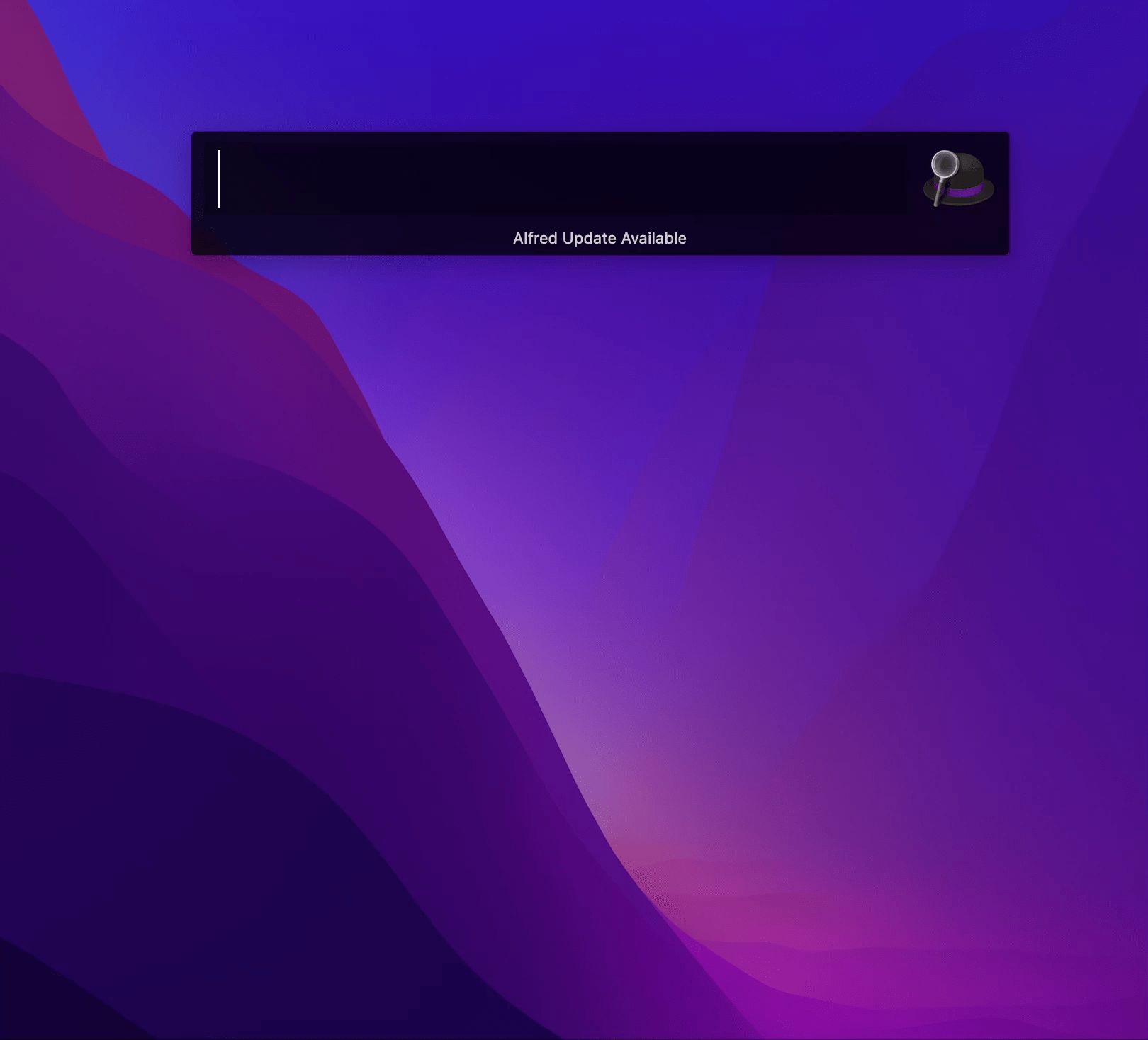
Validate that Certificate is trusted
For Requestly to intercept HTTPS traffic, you need to install Requestly Certificate in the keychain
- Open keychain access (Press cmd + enter and then type "keychain")
- Select login keychain
- Check whether RQProxyCA is present and trusted or not.

Check your Firewall
Check if you are using any Firewall software like Sophos. Firewalls generally block web proxies for security reasons and mistake Requestly as a web proxy but Requestly only runs on yourlocal device. Sending them an email will get Requestly unblocked for you.