Getting Started
Getting Started
Installation
Installation
Inspect Traffic
Inspect Traffic
HTTP Rules (Modify Traffic)
HTTP Rules (Modify Traffic)
Overview
Request Modification — Redirect URL (Map Local, Map Remote)
Request Modification — Replace Strings (Switch Hosts, API Endpoints)
Request Modification — Modify Headers
Request Modification — Modify Request Body
Response Modification — Modify Response Body
Request Modification — Modify Query Params
Request Modification — Modify User Agents
Request Modification — Delay Request
Request Modification — Map Local
Request Modification — Map Remote
Response Modification — Modify DOM/Inject scripts
Response Modification — Cancel Rule
Predefined Functions
Organizing Rule — Grouping
Organizing Rule — Import/Export Rules from File
Organizing Rule — Pause/Resume Requestly
Organizing Rule — Rule Operators
Organizing Rule — Advance Targeting
Organizing Rule — Sharing Rules
Organizing Rule — Pinning Rules
GraphQL - Modify Request & Response
Import / Export — Charles Proxy Rules
Test Rules — Test URL Condition
Test Rules — Test this Rule
Session Book
Session Book
File Server
File Server
Public API
Public API
Guides
Guides
TroubleShooting
TroubleShooting
Subscription & Billing
Subscription & Billing
Getting Started
Getting Started
Installation
Installation
Inspect Traffic
Inspect Traffic
HTTP Rules (Modify Traffic)
HTTP Rules (Modify Traffic)
Overview
Request Modification — Redirect URL (Map Local, Map Remote)
Request Modification — Replace Strings (Switch Hosts, API Endpoints)
Request Modification — Modify Headers
Request Modification — Modify Request Body
Response Modification — Modify Response Body
Request Modification — Modify Query Params
Response Modification — Modify DOM/Inject scripts
Request Modification — Modify User Agents
Request Modification — Delay Request
Response Modification — Cancel Rule
Organizing Rule — Grouping
Organizing Rule — Import/Export Rules from File
Organizing Rule — Pause/Resume Requestly
Organizing Rule — Rule Operators
Organizing Rule — Advance Targeting
Organizing Rule — Sharing Rules
Request Modification — Map Local
Request Modification — Map Remote
Organizing Rule — Pinning Rules
GraphQL - Modify Request & Response
Import / Export — Charles Proxy Rules
Test Rules — Test URL Condition
Predefined Functions
Test Rules — Test this Rule
File Server
File Server
Public API
Public API
Guides
Guides
Session Book
Session Book
Subscription & Billing
Subscription & Billing
Share Session
Once a recording is saved, you may share it with your developers or other team members for further investigation.
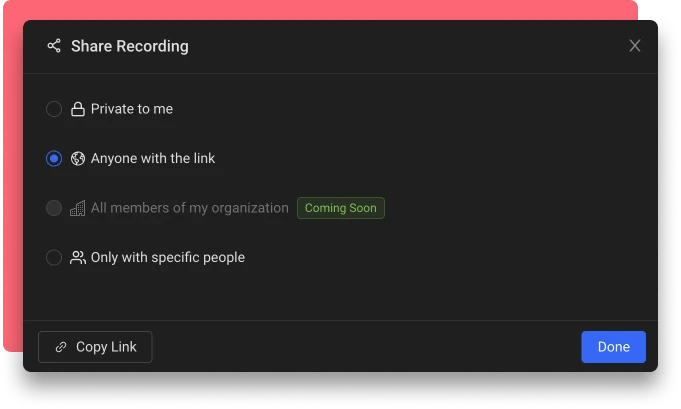
Sharing options
- Private: select if you don't want to share the recording with anyone and just want to keep it for your future reference. In case of recordings made in workspaces, private recordings will only be visible to members of the workspace.
- Anyone with the link: select if you want the recording to be accessed by anyone on the internet.
- All members of my organization - select if you want the recording to be accessed by anyone in your organization. The support for this option is coming soon...
- Only with specific people - select if you want only specific people to access it. For recordings inside workspaces, it will also be visible to members of the workspace
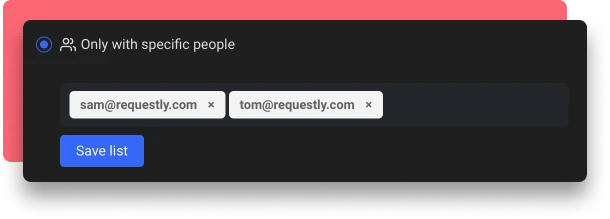
As the owner of the recording, you will always be able to access it, modify or change the above setting.
Get shareable link
Click on Copy Link button in the dialog to get the recording link which you can share with the selected audience.
When it is set to be shared with specific people, they will automatically receive an email notification with the link.