Getting Started
Getting Started
Installation
Installation
Inspect Traffic
Inspect Traffic
HTTP Rules (Modify Traffic)
HTTP Rules (Modify Traffic)
Overview
Request Modification — Redirect URL (Map Local, Map Remote)
Request Modification — Replace Strings (Switch Hosts, API Endpoints)
Request Modification — Modify Headers
Request Modification — Modify Request Body
Response Modification — Modify Response Body
Request Modification — Modify Query Params
Request Modification — Modify User Agents
Request Modification — Delay Request
Request Modification — Map Local
Request Modification — Map Remote
Response Modification — Modify DOM/Inject scripts
Response Modification — Cancel Rule
Predefined Functions
Organizing Rule — Grouping
Organizing Rule — Import/Export Rules from File
Organizing Rule — Pause/Resume Requestly
Organizing Rule — Rule Operators
Organizing Rule — Advance Targeting
Organizing Rule — Sharing Rules
Organizing Rule — Pinning Rules
GraphQL - Modify Request & Response
Import / Export — Charles Proxy Rules
Test Rules — Test URL Condition
Test Rules — Test this Rule
Session Book
Session Book
File Server
File Server
Public API
Public API
Guides
Guides
TroubleShooting
TroubleShooting
Subscription & Billing
Subscription & Billing
Getting Started
Getting Started
Installation
Installation
Inspect Traffic
Inspect Traffic
HTTP Rules (Modify Traffic)
HTTP Rules (Modify Traffic)
Overview
Request Modification — Redirect URL (Map Local, Map Remote)
Request Modification — Replace Strings (Switch Hosts, API Endpoints)
Request Modification — Modify Headers
Request Modification — Modify Request Body
Response Modification — Modify Response Body
Request Modification — Modify Query Params
Response Modification — Modify DOM/Inject scripts
Request Modification — Modify User Agents
Request Modification — Delay Request
Response Modification — Cancel Rule
Organizing Rule — Grouping
Organizing Rule — Import/Export Rules from File
Organizing Rule — Pause/Resume Requestly
Organizing Rule — Rule Operators
Organizing Rule — Advance Targeting
Organizing Rule — Sharing Rules
Request Modification — Map Local
Request Modification — Map Remote
Organizing Rule — Pinning Rules
GraphQL - Modify Request & Response
Import / Export — Charles Proxy Rules
Test Rules — Test URL Condition
Predefined Functions
Test Rules — Test this Rule
File Server
File Server
Public API
Public API
Guides
Guides
Session Book
Session Book
Subscription & Billing
Subscription & Billing
Android Apps
Prerequisites
- Download the Requestly Desktop app, if you haven’t already.
- Start the App and ensure that your android device and your computer are on the same network.
Setup your android device for interception with Requestly
Setting up an android device requires the following one-time manual setup. In case you forget, you can get these detailed steps inside the desktop app by by clicking on
Connect Apps button as shown below. A popup modal will open, click on Setup instructions for Android under Mobile apps & browsers section.
Setup Android Proxy
- Open Wi-Fi settings by navigating to
Setting > Wi-Fi > Select Current Wi-Fi > Modify.
- Set
Proxysettings toManual.
- Enter the host IP and the proxy port. You can find these on the top banner inside the Requestly desktop app
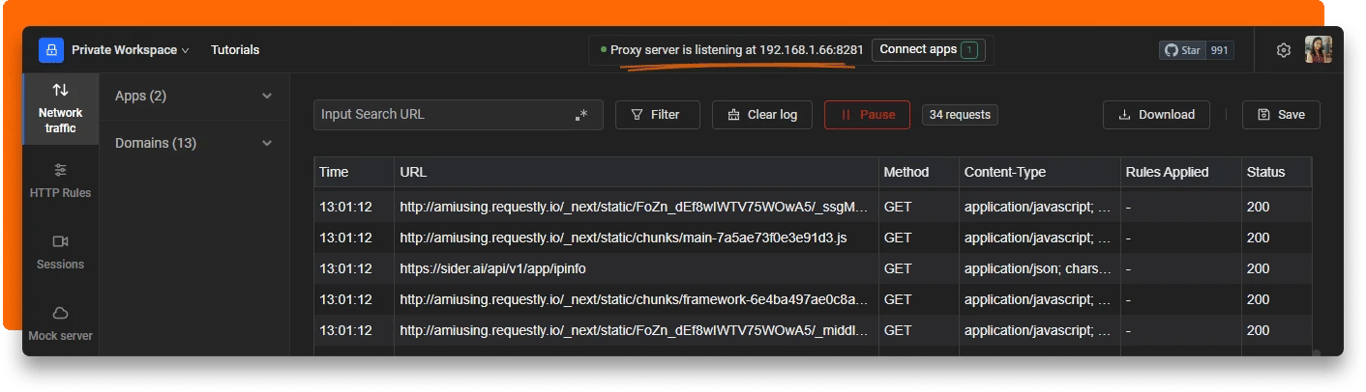
- To ensure that the proxy has been set, visit http://amiusing.requestly.io. If the rendered page shows success as follows, means the proxy is now correctly configured in Wi-Fi settings.
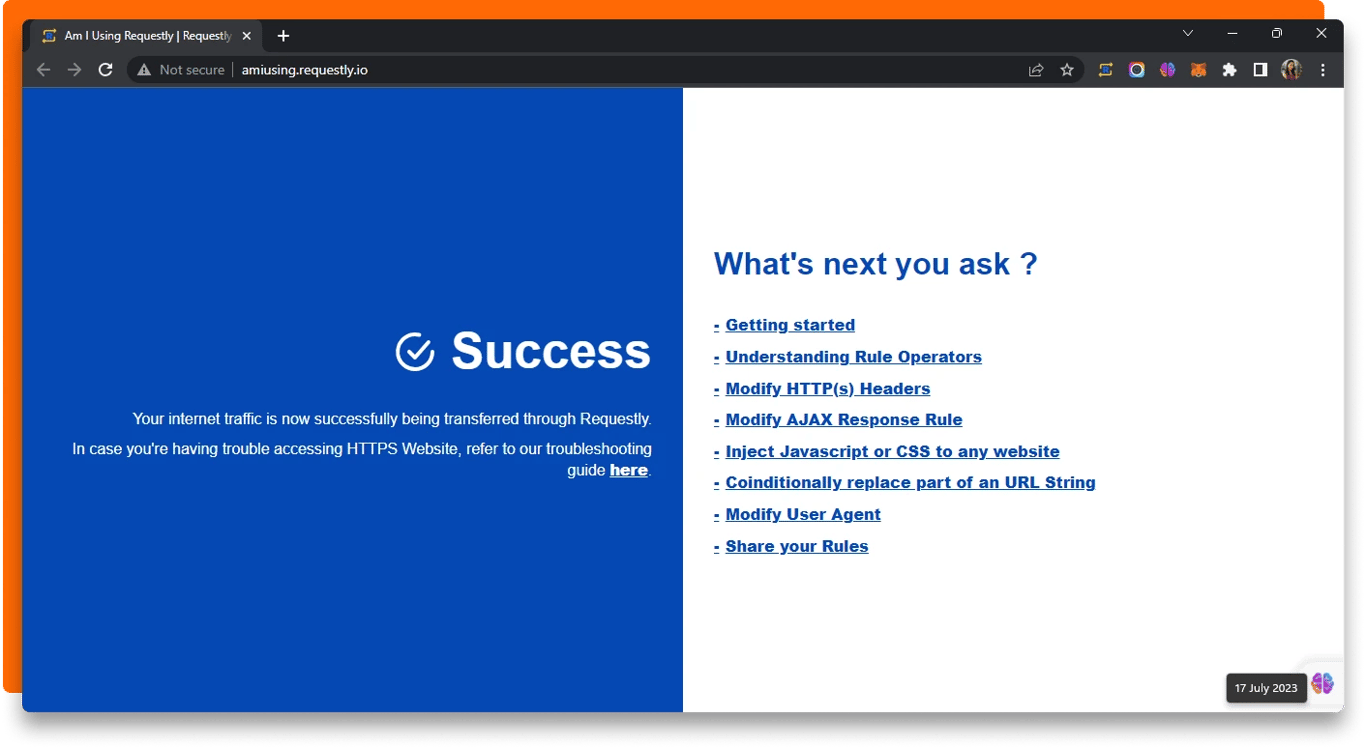
Download certificate
- Open Incognito window in your browser
- Go to http://requestly.io/ssl
⚠️ Use http here, not https
This will download
RQProxyCA.pem.certTrust Certificate
- Open Trusted Certificate Settings by navigating to
Settings -> Security -> Encryption & Credentials -> Install a Certificate -> CA Certificate.
- To install this certificate, select
Install Anywayand select the certificateRQProxyCA.pem.cert.
- To verify Certificate trust settings are now active, go to
Trusted Credentials -> User.RQProxyCAshould be present here. Alternately, you may simply begin submitting requests and watch as they are logged in the Requestly Network Tab.